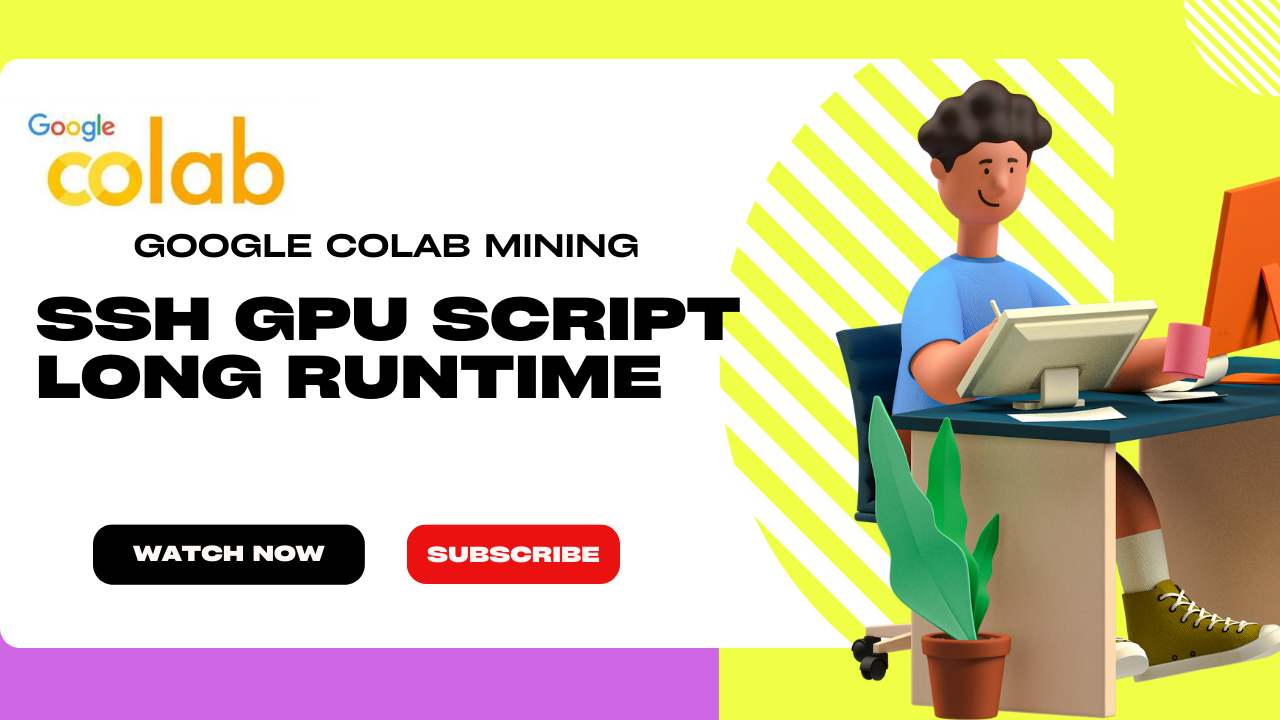Labels
In this post, I will tell you about how you can take a longtime run on Google Colab. Before starting let me tell you in short what is Google Colab? Its full name is "google Colaboratory" or people say "Colab" this is in short. Google Colaboratory is a free online cloud-based. Google Colaboratory Most of the work trains our machine learning and deep learning Goggle Colab Mining SSH Script Now I will tell you what work can I do in Google Colab As a programmer, you can perform all this Free Cloud service with free GPU Create/Upload/Share notebooks Import/Publish notebooks from GitHub Import/Save notebooks from/to Google Drive Integrate TensorFlow, OpenCV, Keras, PyTorch...
How To Google Colab GPU RDP Create? GPU Mining Long Runtime Script by God Miner
How do I connect my colab to RDP? To use a GPU on Google Colab via RDP, you will need to first connect to a runtime using a GPU. This can be done by going to the "Runtime" menu, selecting " Change runtime type ," and then selecting "GPU" under " Hardware accelerator ." Once you have connected to a GPU runtime, you can use the command "! nvidia-smi " to verify that the GPU is being used. google colab gpu mining script To use RDP to remotely access the GPU on Colab, you will need to install the xrdp package by running !apt-get install -y xrdp . After that, you can start the xrdp service by running !service xrdp start. You can then use a remote desktop client (such as the built-in Remote Desktop Connection app on Windows or Remmina on Linux) to connect to the Colab runtime's IP address on port 3389. Please note that this method is not officially supported by Google and may not work properly. Hey Guys I will share a script, you can easi...
Verus Coin Mining Multiple Times Long Runtime
What is JetBrains Datalore? JetBrains Datalore is a web-based data science notebook and collaboration platform developed by JetBrains. It is designed to make it easier for data scientists and researchers to explore, analyze, and visualize data, and to collaborate with others on data science projects. Datalore is built on top of the popular Jupyter notebook environment and offers a wide range of features for data science, including: A built-in code editor that supports multiple languages (Python, R, SQL, etc.) IntelliJ IDEA-like code completion and inspections Interactive visualization Data analysis and exploration tools Version control integration Team collaboration and sharing Support for cloud-based compute resources Support for connecting to various data sources Datalore allows you to run your code on powerful cloud-based instances and it also provides GPU support. It's a great tool for data scientists, machine learning engineers and researchers to perform the data exploration, ...